If you’re working with any web application or website, you will almost certainly be working with dates at some point. Whether you’re displaying a date to a user, calculating time differences, or doing any other kind of date-related work, you’ll need to be able to work with JavaScript dates.
In this article, we’ll look in-depth at JavaScript dates, how they work, and how you can use them in your web applications.
What are JavaScript Dates?
JavaScript dates are a data type in JavaScript that represent a specific point in time. They can be created using the Date() constructor, which takes one or more arguments that specify the year, month, day, hour, minute, second, and millisecond of the date.
Here’s an example of creating a new date in JavaScript:
const date = new Date(2023, 2, 21, 12, 0, 0, 0);In this example, we’re creating a new date that represents March 21st, 2023 at 12:00 PM.
Working with JavaScript Dates
Once you have a JavaScript date object, there are a variety of things you can do with it. Here are a few examples:
Getting the Current Date
If you want to get the current date, you can create a new Date() object with no arguments:
const currentDate = new Date();This will create a new date object that represents the current date and time.
Getting Parts of a Date
You can also get specific parts of a date object, such as the year, month, or day:
const date = new Date(2023, 2, 21, 12, 0, 0, 0);
const year = date.getFullYear(); // returns 2023
const month = date.getMonth(); // returns 2 (March is the third month, but JavaScript counts from 0)
const day = date.getDate(); // returns 21Formatting Dates
When working with dates, you’ll often need to format them in a specific way for display to a user. JavaScript provides a variety of methods for formatting dates, including toLocaleDateString() and toLocaleTimeString().
Here’s an example of formatting a date as a string in the format “MM/DD/YYYY”:
const date = new Date(2023, 2, 21, 12, 0, 0, 0);
const formattedDate = `${date.getMonth() + 1}/${date.getDate()}/${date.getFullYear()}`;
console.log(formattedDate); // outputs "3/21/2023"Calculating Time Differences
Another common use case for JavaScript dates is calculating the difference between two dates. This can be done using the getTime() method, which returns the number of milliseconds since January 1st, 1970:
const date1 = new Date(2023, 2, 21, 12, 0, 0, 0);
const date2 = new Date(2023, 2, 22, 12, 0, 0, 0);
const differenceInMilliseconds = date2.getTime() - date1.getTime(); // returns 86400000 (the number of milliseconds in a day)
const differenceInDays = differenceInMilliseconds / (1000 * 60 * 60 * 24); // divide by the number of milliseconds in a day to get the difference in daysIn this example, we’re calculating the difference in days between two dates. We first get the difference between the two dates in milliseconds, and then divide that by the number of milliseconds in a day to get the difference in days.
Adding and Subtracting Time
You can also add or subtract time from a date object using the setFullYear(), setMonth(), setDate(), setHours(), setMinutes(), setSeconds(), and setMilliseconds() methods:
const date = new Date(2023, 2, 21, 12, 0, 0, 0);
date.setFullYear(2024);
date.setMonth(3); // note that JavaScript counts months from 0 (0 = January, 1 = February, etc.)
date.setDate(22);
date.setHours(13);
date.setMinutes(30);
console.log(date); // outputs "Fri Apr 22 2024 13:30:00 GMT-0700 (Pacific Daylight Time)"In this example, we’re adding one year, one month, one day, and 1.5 hours to the original date object.
Common Pitfalls with JavaScript Dates
While JavaScript dates are a powerful tool, there are some common pitfalls to be aware of when working with them.
Time Zones
One of the biggest challenges with working with dates is dealing with time zones. JavaScript dates are based on the local time zone of the user’s computer, which can lead to unexpected behavior if you’re not careful.
To avoid issues with time zones, it’s often best to store dates in UTC format and convert them to the user’s local time zone for display.
Leap Years
Leap years, which occur every four years, can also cause issues when working with dates. Specifically, the getMonth() method returns the wrong value for February during leap years (it returns 1 instead of 2).
To work around this issue, you can use the getUTCFullYear() and getUTCMonth() methods to get the year and month in UTC format, which will always return the correct values.
Conclusion
JavaScript dates are a powerful tool for working with dates and times in web applications. Whether you’re displaying dates to users, calculating time differences, or doing any other kind of date-related work, understanding how JavaScript dates work is essential.
In this article, we’ve covered the basics of JavaScript dates, including how to create them, format them, and perform common operations on them. We’ve also covered some common pitfalls to be aware of when working with dates.
By following these best practices and understanding the nuances of working with JavaScript dates, you’ll be able to easily create robust and reliable web applications that handle dates and times.
📕 Related articles about Javascript
- JavaScript Break: Understanding the Importance of Break Statements in Loops
- JavaScript Loop For
- JavaScript Arrow Function
- JavaScript Operators: A Comprehensive Guide
- Understanding JavaScript Promises: A Comprehensive Guide
- JavaScript Function Definitions